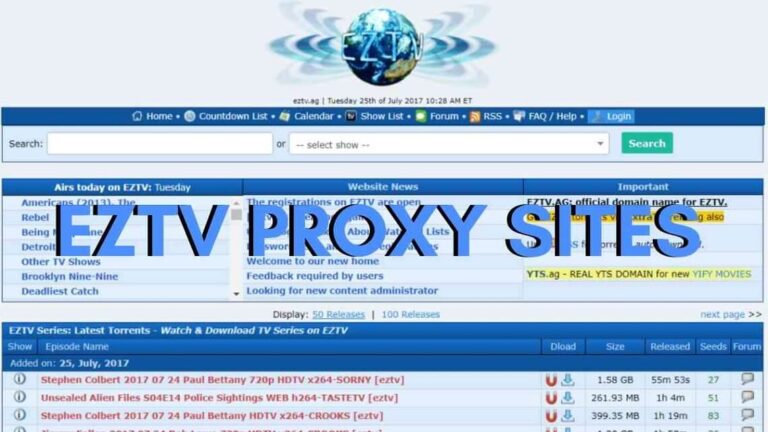Why Your iPhone Says “Unavailable” on the Lock Screen – And How to Fix It
You just got home, ready to relax, and pull out your iPhone—only to see a strange message: “iPhone Unavailable.” No matter how many times you try entering your passcode, it won’t let you in. Don’t panic—you’re not the only one who’s run into this problem. This issue is actually more common than you might think. Here’s what it means and what steps you can take to resolve it.
What Does iPhone Unavailable Mean?
Seeing “iPhone Unavailable” on your lock screen can be alarming. This usually happens after several failed passcode attempts. If you or someone else enters the wrong code too many times in a row, your iPhone will lock itself as a security measure. You might also see a countdown timer showing when you can try again—or, in some cases, no timer at all if it’s permanently disabled.
How to Adjust Lock Screen Settings
If you want to customize your lock screen or passcode settings, follow these steps:
-
Open the Settings app.
-
Go to Touch ID & Passcode (or just Passcode, depending on your model).
-
Enter your current passcode when prompted.
From here, you can:
-
Change your passcode by selecting the option near the bottom.
-
Turn off the passcode entirely if you prefer not to use one (though this reduces security).
-
Manage other security features like Face ID or Touch ID.
Once you’re done, just hit Back and then Done in the top corner to save your changes.
Other Reasons Your iPhone Might Say Unavailable
Although too many incorrect passcode attempts are the most common reason, there are a few other possibilities:
-
The phone is off: When powered down, the lock screen can display this message.
-
Airplane Mode is enabled: This can limit functionality and might lead to confusing lock screen messages.
-
Network problems: If your iPhone can’t connect to a network (Wi-Fi or cellular), it may show “Unavailable” when trying to unlock or use certain features.
Try restarting your device or checking your settings to rule out these possibilities.
How to Troubleshoot the Issue
If you’re stuck on the “Unavailable” screen, try the following:
-
Check for iOS updates – Make sure your system is up to date by going to Settings > General > Software Update.
-
Restart your iPhone – A simple restart can sometimes fix minor glitches.
-
Force restart – On most iPhones, press and quickly release the Volume Up button, then Volume Down, then hold the Side button until the Apple logo appears.
-
Reset network settings – Go to Settings > General > Reset > Reset Network Settings to fix potential connectivity problems.
If none of these steps work and your phone stays locked, there might be a deeper hardware or software issue. You’ll likely need help from Apple Support or a certified repair center.
Final Thoughts
In most cases, the “iPhone Unavailable” message is triggered by entering the wrong passcode multiple times. It’s a built-in safety feature designed to protect your data. If you’ve recently enabled Face ID or Touch ID but haven’t finished setting it up, your phone may default to requiring a passcode—leading to confusion.
And here’s a bonus tip: If you use an iPhone with an OLED screen (like the iPhone X or later), a very dark wallpaper might make the “Unavailable” text harder to see, making it seem like something’s wrong.